Windows Security Patch Testing
5.0 Windows Security Patch Testing#
Selecting a Patch for Testing#
Before you run a Smoke Test Project you have the option to incorporate Patch Testing. This would ensure that your Applications will be tested not only against your base Operating Systems but also against the selected monthly Windows Security Patch or Feature Release:
Procedures
Within the Project windows below click on Patch Testing Configuration and Enable Patch Testing
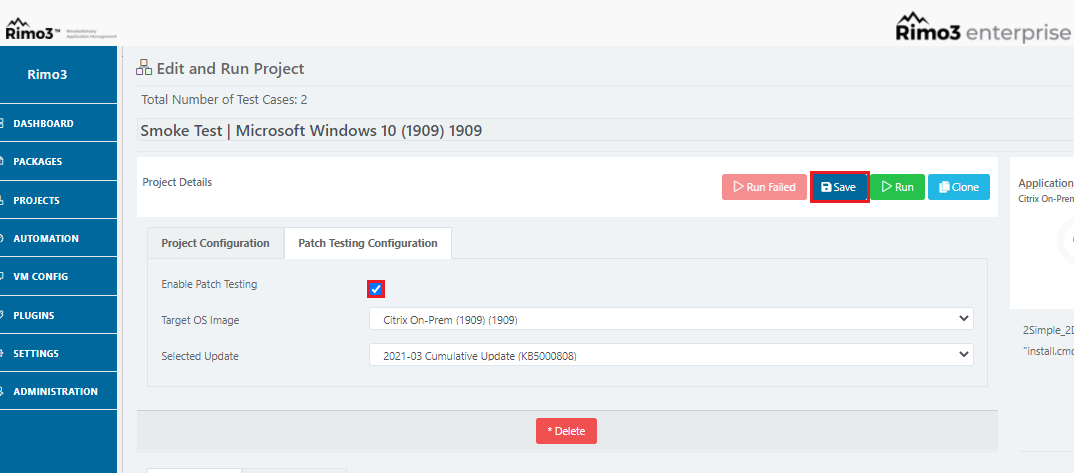
Click on the "Selected Update" drop down arrow and select the patch you wish to test against and then Save.
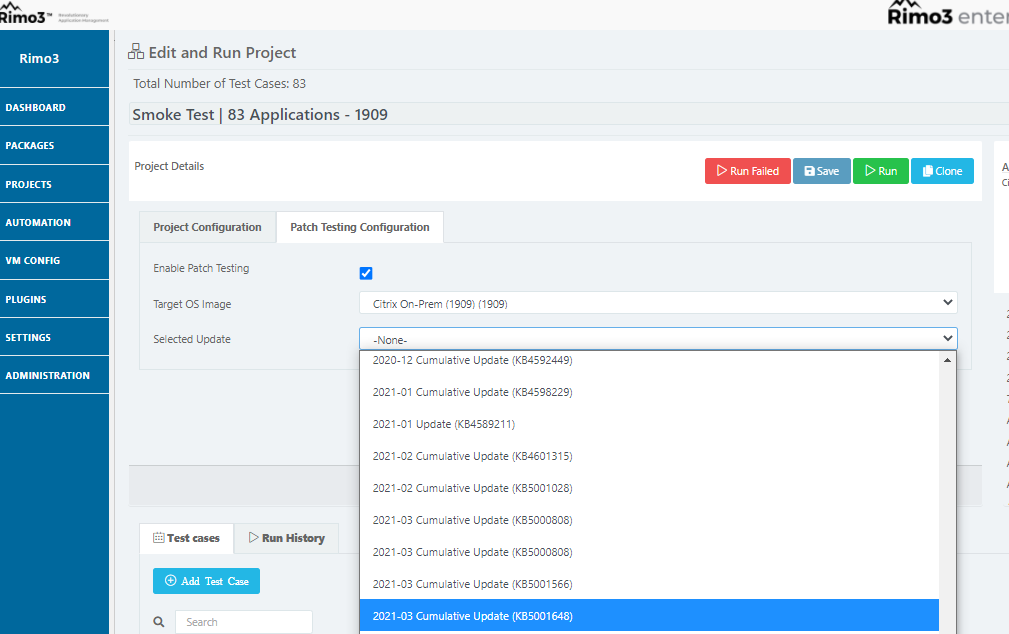
Click on the "Edit" button on the Application and you will notice that the selected Patch has been incorporated into the test sequence before the Smoke Test sequence, this test emulates the "real world" scenario of having Patches installed on top of applications in a production environment.
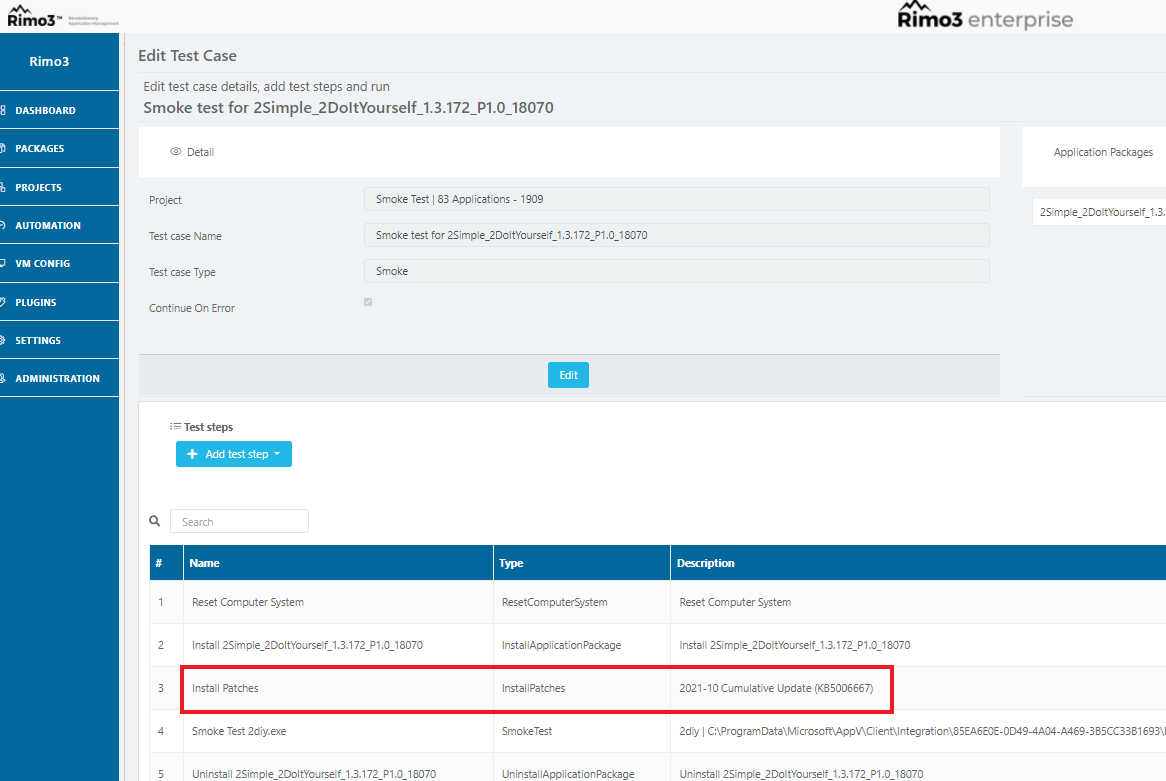
You are now ready to Run the Test in the same way as the Smoke Test previously but this time the Patch will be installed after the application has been installed and before the Smoke Test.
Selecting a Patch for Testing for 'multiple' applications.S
Some security patches can take over an hour to install and if you created a Smoke Test Project in the normal way mentioned previously you would have a patch installation before each application smoke test in the Test Sequence thereby adding many hours testing time.
This is ok if time isn't an option to you but imagine you were testing 100 applications, this would add 100 hours to you testing time, so to get round this you will need to set up the Smoke Test Project slightly differently.
Procedures
You will notice in the screen shot below that when creating this Smoke Test Project we have clicked on the 'Create single Test Case for the selected packages' box. This will create a Single Test Case comprising of Computer Reset and all Application installations for the selected packages followed by Patch Installation, Smoke Tests for all applications and finally the uninstall for all applications as well.
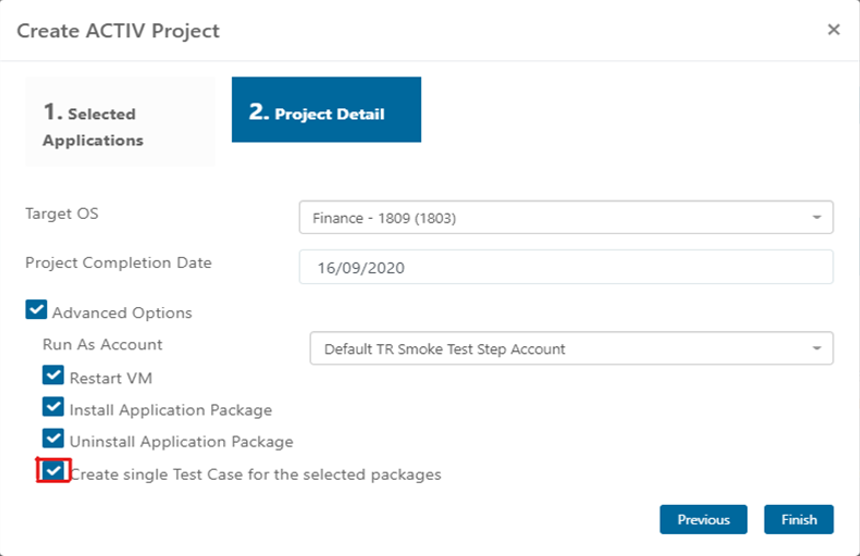
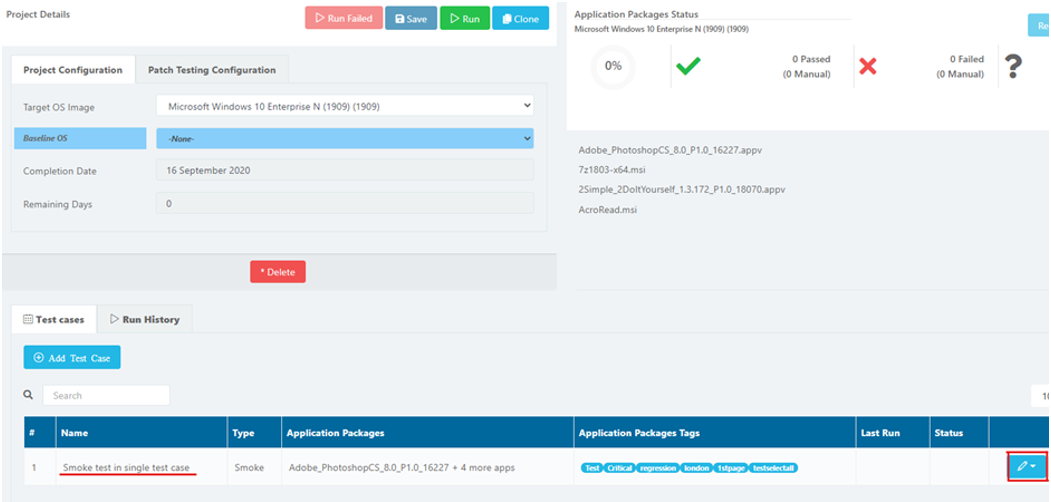
When looking at the Project screen you will see the Name is 'Smoke test in single test case'. Click on the Edit button and this will show you the Patch Testing sequence we have just created.
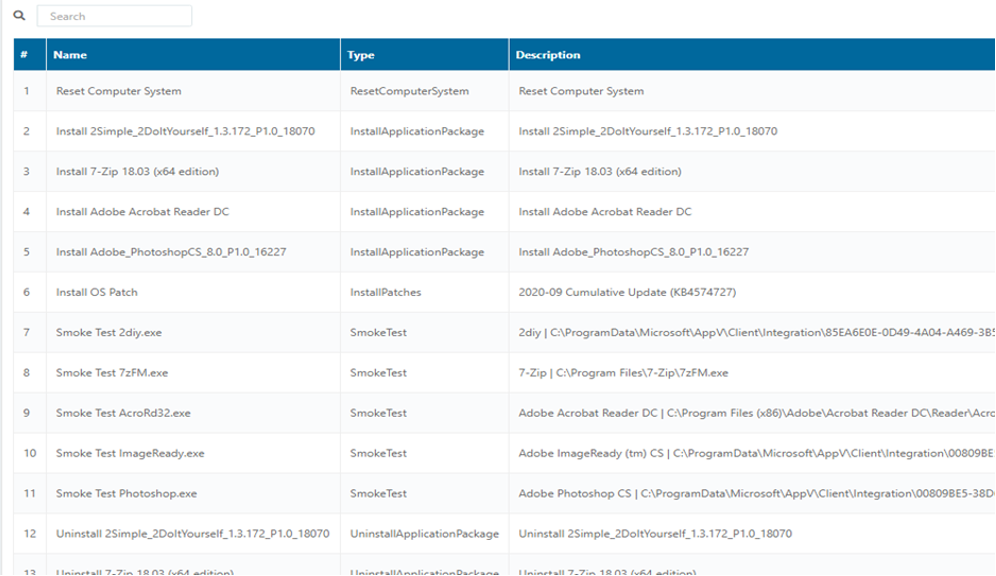
As you can see in the Test Sequence above, installation of all the applications packages happens before the Patch Installation and then the Smoke Test and Uninstall of all the applications after this.